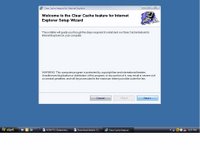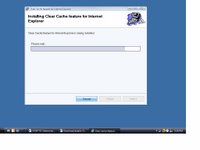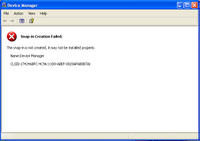Saturday, December 31, 2005
Service comparison between XP SP1 and XP SP2
Clip book service:SP1=Manual:SP2=Disabled
Logical Disk Manager:SP1=Manual in XP Home but Automatic in XP Pro:SP2=Both Automatic
Messenger:SP1=Automatic:SP2=Disabled
Network DDE:SP1=Manual:SP2=Disabled
Network DDE DSDM:SP1=Manual:SP2=Disabled
Portable Media Serial Number Service:SP1=Automatic sp2:Manual
Telnet:XP Home=N/A;XP PRO SP1=Manual XP PRO SP2=Disable
Added in SP2:-
DCOM Server Process Launcher:Automatic
HTTP SSL:Manual
Network Provisioning Service:Manual
Services changed:-
Internet Connection Firewall (ICF) / Internet Connection Sharing (ICS) > Windows Firewall/Internet Connection Sharing
IPv6 Internet Connection Firewall>Now part of Windows Firewall/Internet Connection Sharing
The Smart Card service was changed in SP2 and the Smart Card Helper service was removed.
Upload Manager was automatic in SP1 but Removed in SP2. I suspect this was removed due to an update in BITS.
Windows Firewall/Internet Connection Sharing (ICS)>Automatic
Further Reference:-
Default settings for services
http://www.microsoft.com/resources/documentation/windows/xp/all/proddocs/en-us/sys_srv_default_settings.mspx
Thursday, December 29, 2005
How to turn on or off Automatic Image Resizing

Introduction:-IE6 and later version has an Auto Image Resize feature which automatically resizes a large graphic to fit within the current browser window.
How to turn on or off Automatic Image Resizing:-
Automatic Image Resizing is turned on by default. But you can turn it on and off.
1.Open Internet Explorer
Click the Advanced tab, and then scroll down to the Multimedia section.
3.Select or clear the Enable Automatic Image Resizing check box.
Tuesday, December 27, 2005
How to Disable Netwok Task Scheduler
It disables searching networked computers for scheduled tasks as a result helps in faster browsing.
How to:-
Start>Run>Regedit>ok
now navigate to the following key:-
HKEY_LOCAL_MACHINE\SOFTWARE\Microsoft\Windows\CurrentVersion\Explorer\RemoteComputer\NameSpace\and delete this key:{D6277990-4C6A-11CF-8D87-00AA0060F5BF}
Tuesday, December 20, 2005
System Idle Process @ 98%
Resolution:- The System Idle Process doesn't do anything, its just what the cpu does when its not doing anything. If the system idle process is at 98% it doesn't mean your processor is 98% busy with the system idle process hogging it,thus it's actually 2% busy.
Monday, December 19, 2005
Copy and Paste functions do not work
Cause:- It happens if some application that's having a lock over the Windows Clipboard.
Resolution:-Download GetOpenClipboardWindow.zip from:-http://windowsxp.mvps.org/temp/GetOpenClipboardWindow.zip Unzip and run the tool.
Credit goes to David Candy for developing this utility.
Friday, December 16, 2005
Another method to launch Task Manager
How To Remove Shortcut Arrows
Resolution:-
Download and install Tweak UI:- http://www.microsoft.com/windowsxp/downloads/powertoys/xppowertoys.mspx Open Tweak UI and expand Explorer.Highlight Shortcut and select None under Shortcut overlay.Click OK/Apply. But removing shortcut arrows will be a risky affair.
Saturday, December 10, 2005
How to remove Quicktime icon from the System tray
Resolution:- If you don't want to see it in the system tray:- Right-Click on the icon>Preferences>Browser Plugin from the drop down >Uncheck "QuickTime system tray icon" checkbox.
How to Enable or Disable Print Job Notification Messages
How to disable "the document is being printed" balloon or,pop up message:-
To disable this balloon message,click Start,go to Printers and Faxes,click File ,select Server Properties ,click Advanced tab.Here you uncheck the boxes against:-
"Show informational notifications for local printers" and
"Show informational notifications for network printers"
Click Ok/Apply.
How To Enable or,Disable this pop up through the Registry:-
Start>Run>Regedit>OK
Now navigate to the following registry location:-
HKEY_LOCAL_MACHINE\SYSTEM\CurrentControlSet\Control\Print\Providers
Highlight Providers and find out a Value Name: "NetPopup" in the right pane.If it is not there then create a new DWORD value:-"NetPopup"
Now set the value data as below:-
0=disabled
1=enabled
Close the registry editor ;restart the spooler service and reboot the system.
Furthere Reference:-
How To Enable or Disable Print Job Notifications in Windows XP
http://support.microsoft.com/kb/308217/
Wednesday, December 07, 2005
Desktop icons now underlined
Cause:-This happens if single-click to open an item (point to select) option is enabled under the Folder options.
Resolution:-Open Control Panel>Folder Options>Under the General tab>Click items as follows> Select Double-click to open an item (single-click to select) >Click OK/Apply.
File "MDATA.DAT" not found
Cause:- This could be related to the mouse.
Resolution:- Try uninstalling any software related to the mouse through the Add or Remove programs. Reconnect the mouse, restart and update the mouse driver.
Tuesday, December 06, 2005
"a cabinet file nessesary for installion cannot be trusted" error during DirectX 9.0c installatiion
Cause:-This problem happens in most cases due to system corruption or if users disabling their cryptography services.
Resolution:-Make sure your Cryptography services are enabled.To do this:-
1]Click Start>Run>Type services.msc>OK
2]Now in the Services(Local) list scroll down to Cryptographic Services.
3]Right click on it and select Properties;make sure that the Stratup type of this service is Automatic.If not make it Automatic
4]Also make sure that this service has strated;if not then click the Start button.
5]Apply/Ok.
Make sure to remove temporary files in %temp% and (if installing end-user runtime)%windir%\system32\directx\websetup Error.
Other things to do:-
Chkdsk the drive.
Scan your system with latest versions of Spybot,Search and Destroy,CWShredder as well as with Adaware.Run all of them in safe mode.
Free online scan is available here:-http://housecall.trendmicro.com/
Also make sure that you are downloading DirectX 9.0c from a trust worthy site,i.e.-http://www.microsoft.com/windows/directx/default.aspx
Monday, December 05, 2005
ClearIECache.msi
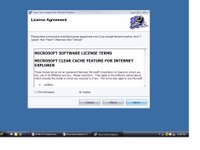
This is a program which is intended to automatically delete all temporary Internet files, cookies, and history files when it is installed and executed. The program was developed programmatically clear these files when a corrupt entry caused errors with Internet Explorer.
This program was released by Microsoft on 28th November,2005.It's a 187kb file.
Supported Operating Systems: Windows XP Service Pack 1
Microsoft Internet Explorer 6.0 and later.
Download:-http://www.microsoft.com/downloads/details.aspx?familyid=5cbd4659-3b28-4801-8729-05335902ce79&displaylang=en
Sunday, December 04, 2005
sfc /scannow runs at every restart
Resolution:- The /REVERT switch is used to turn off SFC. SFC /REVERT command, which will prevent SFC from running at boot up.
Uanable to load btrez.dll
Resolution:- It's a Bluetooth Software Resource DLL.If you use bluetooth then update the driver and if you don't use then disable bluetooth.
Further Information on btrez.dll:-
http://www.filename.info/f/btrez.dll.html
Sunday, November 27, 2005
Can't get into Add/Remove Programs
Cause:-This problem may happen if Appwiz.cpl is no longer registered.
Resolution:-To resolve the problem one has to re-register Appwiz.cpl
Start>Run>regsvr32 appwiz.cpl>ok
This will bring a pop up "DllRegisterserver in appwiz.cpl succeeded" , click Ok.
Thursday, November 24, 2005
Annoying empty "Custom" folder on Desktop
Cause:- This can be caused by leftovers from cleaning up spyware.
Resolution:-
Open Control Panel>Folder Options> View tab, uncheck the line "restore
previous folder windows at logon". Click apply/ok.
Start>Tun>msconfig>ok. On the general tab select the diagnostic mode. Click
apply/ok and reboot at prompted.
The folder should not show up now. Rerun msconfig, put the system back in
normal mode. Click apply/ok and reboot once more.
To remove the entires from the registry,see:-
'How to remove Startup items from the Source'
http://hive.net/Member/forums/9283/ShowPost.aspx
Tuesday, November 22, 2005
Blank Device Manager

The Problem:-When you open device manager,you get nothing.It's totally blank.
Cause:-If Plug and Play service is either off or disabled then it may happen.Plug and Play Service enables a computer to recognize and adapt to hardware changes with little or no user input. Stopping or disabling this service will result in system instability.
Resolution:-
Start>Run>Services.msc>ok
Scroll down to Plug and Play service>Double Click on it>Make the StartUp type -Automatic>Click Ok/Apply.>Now reboot the system.
Further Reference:-
No Items Appear in the Device Manager List When You Open It
http://support.microsoft.com/default.aspx?scid=kb;en-us;311504
Drop down box styled Shutdown option appears.
When I press the red 'shutdown' button in the start
menu a new box opens up. It has a drop down box which I need to click which
now includes the options of hibernate and stand by.How do I restore the original look of my shutdown options?
Cause:-
This Win2K style shutdown option appears if the user doesn't use the Welcome Screen and Fast User Switching options.
Resolution:-
1.Open User Accounts in Control Panel.
2.Click Change the way users log on or off.
3.Use Welcome Screen and Use Fast User Switching.
4.Apply options.
Further Reference:-
http://www.microsoft.com/resources/documentation/windows/xp/all/proddocs/en-us/ua_logon_at_welcome_page_w.mspx
Sunday, November 20, 2005
How to clear entries from "Open with" menu
Resolution:-To clear those unwanted entries do the following:-
Start>Run>Regedit>Ok
Now navigate to the following location:-
HKEY_CURRENT_USER\Software\Microsoft\Windows\CurrentVersion\Explorer\FileExts. Look for the file extension whose Open With list you want to edit and find its
OpenWithList subkey-HKEY_CURRENT_USER\Software\Microsoft\Windows\CurrentVersion\Explorer\FileExts\.x\OpenWithList[.x=any .file extn;eg.bmp]
The subkey will have an alphabetical list of
String values.Delete the entry which you don't want.
How To Chkdsk an external USB drive
chkdsk X: and press the Enter Key.
[where X=your external USB Drive letter]
Tuesday, November 15, 2005
BCUpdate2.exe
When to use:-When messages like- "Cannot locate NTLDR" or "Cannot load NTLDR into memory" or,"NTLDR missing" keeps comming up.
How to use:-
1]Download the utility.
2]Create a boot floppy disk.See:-
http://support.microsoft.com/kb/305595/#XSLTH3131121122120121120120
http://support.microsoft.com/kb/310994/EN-US/
3]Boot from the disk and then run the utility from the command line against the affected drive:-
a:\bcupdate.exe c:
Download:-
bcupdate.exe
Click here to get bcupdate2.exe
References:-
http://support.microsoft.com/?kbid=228734
http://www.protostorm.com/bcupdate2.html
Friday, November 11, 2005
How To Confirm Whether I have USB 2.0 Installed In My Machine
First method:-
Start>Run>type Devmgmt.Msc>ok
In the Device Manager expand the Universal Serial Bus section. There should be an "Enhanced" USB host controller present.
Second method:-
Start>Run>Regedit>ok
Now navigate to the following key:-
HKLM\SYSTEM\CurrentControlSet\Enum\USB\ROOT_HUB20
The presence of the above registry key seems to indicate USB 2.0
Third method:-
Run this direct edit:- Test for USB 2 (Line 330, right column)http://www.kellys-korner-xp.com/xp_tweaks.htm
Sunday, November 06, 2005
Restore missing shortcuts under the System Tools
The problem:-The above shortcuts are missing under the system tools.
Resolution:-To recreate those missing shortcuts do the following:-
Right click on desktop>New>Shortcut.
In the blank box type the following :-
%SystemRoot%\system32\ntbackup.exe then click Next and give a name to the shortcut-Backup and click Finish.
Like wise create shortcuts for the followings:-
Character Map - %SystemRoot%\system32\charmap.exe
Disk Cleanup - %SystemRoot%\system32\cleanmgr.exe
Disk Defragmenter - %SystemRoot%\system32\dfrg.msc
Files and Setting Transfer Wizard - %SYSTEMROOT%\system32\usmt\migwiz.exe
Security Center - %SystemRoot%\system32\wscui.cpl
System Information - C:\PROGRAM FILES\Common Files\Microsoft Shared\MSInfo\msinfo32.exe
Scheduled Tasks-%SystemRoot%\explorer.exe ::{20D04FE0-3AEA-1069-A2D8-08002B30309D}\::{21EC2020-3AEA-1069-A2DD-08002B30309D}\::{D6277990-4C6A-11CF-8D87-00AA0060F5BF}
System Restore - %SystemRoot%\system32\restore\rstrui.exe
Activate Windows-%SYSTEMROOT%\system32\oobe\msoobe.exe /A
Now open Windows Explorer>Expand My Computer>Expand 'C' Drive>Documents and settings>Local User Name>Start Menu>Programs>Accessories>Click on System Tools.
Now copy and paste the above created shortcuts in the System Tools folder.
Wednesday, November 02, 2005
How To Remove stored .NET Entries
To remove the stored user names and passwords:-
Method#1
Start>Run>Control Userpasswords2 >ok
Now Click the Advanced tab of User Accounts window.
Click Manage passwords tab under Advanced option.
Highlight the .NET entry you want to remove and click Remove tab.Close and Click Ok.
Method#2
Start>Run>Control keymgr.dll>ok
Remove the .NET entry.Click Close.
Tuesday, November 01, 2005
Event Log File is Corrupt
When you click Application or,System under the Event Viewer present within the Administrative Tools you get an error:- Event Log File is Corrupt.
Why does it happen?
If one or more of your log files is corrupt it happens.
Resolution:-
Method#1
1.Open the Event Viewer.
2.Rightclick on the corrupt log in the left pane and click Properties.
3.Click the Clear button in the Properties dialog box.
Method#2
1.Highlight the specific Event (Application or System).
2.Click the Action present in the Event Viewer menu and then click Clear all events.
Spell Checking in Internet Explorer
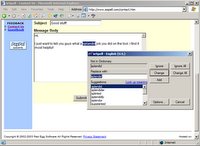
ieSpell is a free Internet Explorer browser extension that spell checks text input boxes on a webpage. It should come in particularly handy for users who do a lot of web-based text entry (e.g. web mails, forums, blogs, diaries). Even if your web application already includes spell checking functionality, you might still want to install this utility because it is definitely much faster than a server-side solution. Plus you get to store and use your personal word list across all your applications, instead of maintaining separate ones on each application.
The program installs as a new button in the IE toolbar (as well as a new menu item under "Tools") - after filling in a form, just hit the ieSpell button and it pops up a dialog, similar to the MS Word spell check. ieSpell also works (right-click menu only) on other IE based browsers such as SlimBrowser, CrazyBrowser, MSN, MyIE, etc.
Download:-
Server provided by (click to visit site)
download now!
download now!
download now
Monday, October 24, 2005
Can not send mail in a WiFi Spot via Outlook Express
Reason:-Some public wifi systems block port 25 to reduce SMTP traffic and prevent unauthorised use such as sending spam,as a result the user can't send the messages.
Resolution:-One should check with the wifi provider that they allow port 25 traffic.
Wednesday, October 19, 2005
Windows Media Connect-How to start sharing a folder
It is a software which helps to stream the music, video, and picture files on your computer to the digital media receivers (DMRs) that are connected to your home network.
By default, Windows Media Connect automatically shares the folders My Music, My Pictures, and My Videos. You can use the following procedure to change which folders you want to share.So before starting the operation,you must select the folders that you want to share.
Steps:-
1]Click Start>click All Programs, and then click Windows Media Connect.
2]Click Sharing, and then click Add.
3]Click Browse to choose the folder that you want to share.
4]Select any one of the two choices:-
If you wish all of your DMRs to be able to play the items in this folder, click Make this content available to all devices.
If you want only some of your DMRs to be able to play the items in this folder, click Make this content available only to the selected devices below, and then select which devices you want to have access to the folder.
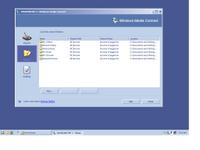
Download:-You can download Windows Media Connect from the Microsoft Download Center.
Tuesday, October 18, 2005
How to force activation in Vista
Start>Run >Type in: licenseui >OK
To force activation in Windows Vista,build 5219:-
Start>Run>Type in: slui.exe >OK.
Sunday, October 16, 2005
How To Use SyncToy
1]First select Create New Folder Pair.
2]There are two folders-left and right. The Left Folder is the source folder where as the Right Folder is the target Folder.
3]Either type a folder name into the text box or select Browse and navigate to find the left or source folder for the folder pair.
4]Select the folder, Ok and Click Next.
5]Select Browse and navigate to find the right or target folder for the folder pair. Click OK and Next.
6]Next you will get five options:-Synchronize,Echo,Subscribe,Contribute and Combine.
Synchronize: New and updated files are copied both ways. Renames and deletes on either side are repeated on the other.
Echo: New and updated files are copied left to right. Renames and deletes on the left are repeated on the right.
Subscribe: Updated files on the right are copied to the left if the file name already exists on the left.
Contribute: New and updated files are copied left to right. Renames on the left are repeated on the right. No deletions.
Combine: New and updated files are copied both ways. Nothing happens to renamed and deleted files.
7]Select the first radio button i.e. Synchronize.
8]Enter a name for your folder pair. The name can be up to 255 characters long, and must be different from your other folder pair names.
9]You can now Preview or,Run.
10]Create another folder pair, and/or Delete the folder pair you just created.
11]Close the confirmation screen
How To Install SyncToy
It's a free download on the Microsoft Download Center which helps to synchronizes the files in folders of your choosing. It does so by copying, renaming, and deleting files.
Why SyncToy?
Because this utility, however, allows you to specify pairs of folders that the program automatically keeps in sync. You can configure the details, but basically anything that you do in one folder will automatically be done in the other folder, even if it's on a USB drive, or other portable storage device.
How to Install?
1]Download and install SyncToy V.1.0.0.4 ;from the Microsoft Download Center:-http://tinyurl.com/aclro
2]Accept the Licence Agreement.
3]Select the location where it will be installed.The default location is C:\Program Files\Microsoft\SyncToy4]you will get two options:-a]Everyone and b] Just me.So choose according to your need.
5]Click "Next" to start installation on the Comfirm Installation Wizard.
6]Wait for a few seconds to complete the installation.
7]Click "Close" to exit.
Registration Wizard Error
There is no dial tone. Make sure your phone line is properly connected to the modem.
Why does it happen?
It happens if there is a problem in Regwiz.exe
Resolution:-
Click Start,Run and type in regwiz /r and click Ok
Note:-If you have an OEM version then you have to contact the OEM supplier.
Sunday, October 09, 2005
Windows Media Player10 refuses to go to the Full Screen mode
The Resolution:-To solve the above problem,do the following:-
Open WMP,click Tools,click Options,click Performance tab,click Advanced now,Clear the Enable full-screen mode switch click ok.
Saturday, October 08, 2005
Device Manager:- Snap In Creation Failed
Web Page Printing-Not printing the whole thing
The Resolution:- Open IE>Tools>Internet Options>Advanced>Scroll down through the option until you see "Printing". Now, check "Print background colors and images" and press "OK" to close the dialog box.
Windows File Protection: Files that are required for windows to run properly have been replaced by unknown versions..
Windows File Protection: Files that are required for windows to run properly have been replaced by unknown versions; Windows needs to restore these files to function properly.
The Cause:-It happens if there is VX2 malicious program variants.It's an Adaware.More information can be obtained here:-
http://www.spywareguide.com/product_show.php?id=25
Resolution:-Scan the system with the latest version of Adaware,run that in Safe mode.The manual removal has been described in details here:-
http://www.spywareguide.com/product_show.php?id=25
And then:-
Start>click Run>type regsvr32 initpki.dll>and then click OK.
This will register the Initpki.dll file.
Further reference:-
http://support.microsoft.com/?kbid=904677
Floppy Drive Access Denied
The Resolution:- Did you create the floppy? If then see:-
How to take ownership of a file or folder in Windows XP
http://support.microsoft.com/?kbid=308421
I shall also suggest you to check the registry settings:-
Start>Run>Regedit>ok Now navigate to the following key:-
HKEY_LOCAL_MACHINE\SOFTWARE\Microsoft\Windows NT\CurrentVersion\Winlogon
Highlight Winlogon and in the right pane look for "allocatefloppies"
Check the registry values:-
"0"= Administrators in the domain can gain access to data on the floppy disks in the floppy disk drive.
"1"=Only the user logged on locally can gain access to data on the floppy disks in the floppy disk drive
Thursday, October 06, 2005
Very Handy System Configuration Utility
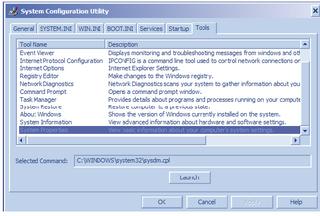
MSCONFIG tool will let you set how to startup your machine. Very nice and easy way to diagnose problems on your Windows XP machine.
To start the System Configuration utility, click Start, click Run, type msconfig in the Open box, and then click OK.
So far there were six tabs in the System Configuration Utility.These include :-General,SYSTEM.INI,WIN.INI,BOOT.INI,Services,and Startup
Now on the 5th October,2005,a new update (WindowsXP-KB906569-v2-x86-ENU.exe)has been launched by Microsoft which includes a Tools tab to the System Configuration Utility.This tab covers:-
About Windows
Command Prompt
Event Viewer
Internet Options
Internet protocol configuration
Network Diagnostics
Programs
Registry Editor
Security Center
System Information
System Properties
System Restore
Task Manager
Not only that it is also showing the complete path of each diagnostic tools.So by just typing msconfig you are getting all your necessay things.
Download: Update for Windows XP (KB906569) .After installation it didn't ask me to reboot.
Monday, October 03, 2005
BootVis.Exe Does it really fast booting up?
The question comes what does this tool really do?
Bootvis.exe displays various time-interlocked graphs showing such things as CPU Usage, Disk I/O, Driver Delays and resume activity. Bootvis.exe can show many types of useful details; the best way to start is by dragging an area on the graph and either double-clicking it or right-clicking to use the context menu to see what options are available. The operating system instrumentation starts about one second after the boot loader loads. Overall boot time shown in Bootvis.exe should add BIOS power-on self test (POST) time + one second. Taking boot traces with Driver Delays will lengthen boot by two to three seconds. The resulting binary file will be several megabytes in size.
But remember Bootvis.exe is not a tool that will improve boot/resume performance for end users. On the other hand there are reports that Bootvis.exe cannot reduce or alter a system's boot or resume performance. The boot optimization routines invoked by Bootvis.exe are built into Windows XP. These routines run automatically at pre-determined times as part of the normal operation of the operating system.
Reference:-fast boot and fast resume
So What's the normal booting times?
According to Microsoft:-
The design goals for Windows XP on a typical consumer PC are:
•Boot to a useable state in a total of 30 seconds
•Resume from Hibernate (S4) in a total of 20 seconds
•Resume from Standby (S3) in a total of 5 seconds
Boot and resume times are measured from the time the power switch is pressed to being able to start a program from a desktop shortcut.
So to isolate the problem which is making a slow boot see:-
How to Troubleshoot By Using the Msconfig Utility in Windows XP [Q310560]
http://support.microsoft.com/?kbid=310560
HOW TO: Perform Advanced Clean-Boot Troubleshooting in Windows XP
http://support.microsoft.com/?kbid=316434
If you still want to get this tool:-
The Bootvis.exe tool is no longer available from Microsoft site.
Other download Sites:-
MajorGeeks TX - USA MajorGeeks TX - USA MajorGeeks GA - USA MajorGeeks FL - USA MajorGeeks EU
"All Programs "Option missing on the start menu
If you use Windows XP in Classic Style,you won't get the "All Programs" option.
Putting a program into the Start>All Programs list
1]Left click on a shortcut to the program
2]Drag it to the start button--keep holding down the left mouse button while you hover over the start button and the start panel will open--keep holding while hovering over all programs until the list opens.
3]Drag the shortcut to your preferred location in all programs list and drop it there.
"All Programs" Menu missing
When you Click Start button and navigate to "All Programs",you find the menu is missing.
Resolution:-
Start>Run>Regedit>ok
Now navigate to the following keys:-
HKEY CURRENT USER\Software\Microsoft\Windows\CurrentVersion\Explorer\User Shell FoldersSet Start Menu value to "%USERPROFILE%\Start Menu"
HKEY LOCAL MACHINE\Software\Microsoft\Windows\CurrentVersion\Explorer\User Shell Folders Set Common Start Menu value to "%ALLUSERSPROFILE%\Start Menu"
Close the registry editor and restart the machine.
If you find the above process is difficult then you may try this direct registry edit:- 'Remove "All Programs" from Start Menu - Undo'
line 154 http://www.kellys-korner-xp.com/xp_tweaks.htm
Removing Startup Items
Start>Run>msconfig>ok Uncheck the item which is listed under the Startup tab>Apply/ok>Reboot.
To remove from the registry source:-
Start>RunRegedit>ok
Access the common registry locations of these items take a look in the following areas:- HKEY_LOCAL_MACHINE\SOFTWARE\Microsoft\Windows\CurrentVersion\Run HKEY_LOCAL_MACHINE\SOFTWARE\Microsoft\Windows\CurrentVersion\RunOnce HKEY_CURRENT_USER\Software\Microsoft\Windows\CurrentVersion\Run HKEY_CURRENT_USER\Software\Microsoft\Windows\CurrentVersion\RunOnce
If you have disabled items in the System Configuration Utility and would like to remove them from the registry also they can be found in one of the following locations:-
HKEY_LOCAL_MACHINE\SOFTWARE\Microsoft\SharedTools\MSConfig\startupfolder HKEY_LOCAL_MACHINE\SOFTWARE\Microsoft\Shared Tools\MSConfig\startupreg
Sunday, October 02, 2005
Second Hard Disk making Computer Slow
Cause:-This happens if the drive is in PIO mode or,if the cabling is incorrect.
Resolution:-
Open Control Panel>System
1Open Device Manager.
2.Double-click IDE ATA/ATAPI Controllers to display the list of controllers and channels.
3.Right-click the icon for the channel to which the device is connected, select Properties, and then click the Advanced Settings tab.
4.In the Current Transfer Mode drop-down box, select DMA if Available if the current setting is "PIO Only."
Also Check the cabling is correct (And a master drive should be on the end connector - any slave in the middle). Now in Device Manager, select the master controller - just above Primary Channel and Action; Uninstall. Then OK, reboot for PnP to try over.
Saturday, October 01, 2005
How To Create A Briefcase
rundll32 syncui.dll,Briefcase_Create and press the Enter Key or;OK button.It will create a Briefcase folder on the Desktop.
More information on Briefcase here:-
How To Use the Briefcase Feature in Windows XP
http://support.microsoft.com/default.aspx?scid=kb;en-us;307885&sd=tech
Friday, September 30, 2005
Background Image Files
BMP, JPG, GIF, JPE, DIB, PNG, HTM files from the following locations:-
Start>Run>Type in:-
%Systemroot% [Open the Windows Folder to find the respective file]
%Systemroot%\Web\Wallpaper
%USERPROFILE%\My Documents\My Pictures
%AppData%\Microsoft\Internet Explorer
%Programfiles%\Plus!\Themes
In each case don't forget to click the Enter Key or,OK button.
If you want to delete a file clear that from the any above location (as required)
Windows cannot load your profile because it may be corrupted.
Windows cannot load your profile because it may be corrupted. You may be logged in using a temporary User Profile.
Why does it happen?
It happens if the user profile is corrupted.
Resolution:-
1.Log on as Administrator.
2.Open Control Panel,click User Accounts and Create a new Account.
3.Restart the machine.
4.Now log on with another User Account (other than what you have just created).
5.Open Windows Explorer, click Tools>Folder Options>View tab>Show hidden files and folders>click to clear the Hide protected operating system files check box, and then click OK.
6.Locate the C:\Documents and Settings\Old_Username folder.
7.Copy all the files except:-Ntuser.dat;Ntuser.dat.log;Ntuser.ini
8.Now locate the newly created user account,which is located at C:\Documents and Settings\New_Username folder.
9.Paste the files here which you have copied earlier from the Old User Account.
10.You must import your e-mail messages and addresses to the new user profile before you delete the old profile.
References:-
'"Windows cannot load your profile because it may be corrupted" error message when you try to log on to Windows XP'
http://support.microsoft.com/default.aspx?scid=kb;en-us;Q318011
'How to copy data from a corrupted user profile to a new profile' http://support.microsoft.com/default.aspx?kbid=811151
OLEXP: How to back up the Outlook Express address book and mail folders
http://support.microsoft.com/kb/188854/
Thursday, September 29, 2005
Display rotated 90 Degrees
The Resolution:-Open Control Panel>Display>Settings tab>advanced, navigate through the tabs to find a rotate display option.This option has come due to the graphic card you have installed. The option should allow you to rotate the display back to its original orientation.
Windows Explorer starts in Search mode
"Make all my picturs smaller" dialogue box doesn't appear
The Resolution:-
Start>Run>Type in the following commands:-
regsvr32 /i shell32
regsvr32 shimgvw
regsvr32 sendmail
Don't forget to press the Enter key or,OK after each command.
Wednesday, September 21, 2005
Drag and drop won't work
The Resolution:-If some one faces the above problem in Windows XP then I shall suggest him to do the followings:-
1]Sometimes just a system reboot solves the issue.So try that first.
2]Check whether Drag and Drop is enabled or not.Right click on Start button>Properties>Start Menu>Customize>Advanced>Under the start menu items make sure the box against Enable dragging and dropping is checked.
3]If the above fails then try a System Restore.
4]If nothing helps,then type the following commands from the Run menu.:-
i>Start>Run>type in-"regsvr32 ole32.dll "(without the quotes)>press the Enter Key or OK.
ii>Start>Run>type in-"regsvr32 /i shell32.dll "(without quotes)>press the Enter
Key,or,OK.
5]Restart the computer.
Monday, September 05, 2005
Losing the Quick Launch Toolbar upon shut down
The Resolution:-
Sometimes this is caused by malware BlazeFind. [Scan your system with latest versions of spybot,search and destroy,CWShredder as well as with adaware.Run all of them in safe mode]
Check the registry settings:-
Start>Run>Regedit>Ok Now,navigate to the following key:- HKEY LOCAL MACHINE\SOFTWARE\Microsoft\WindowsNT\CurrentVersion\Winlogon
Highlight Winlogon and in the right pane check the value of Userinit.It should be-"C:\WINDOWS\system32\userinit.exe," [Note:-copy and paste exactly what is written within the qotes,including the comma but exclude the quotes. Close the registry editor.Reboot.
Related topics:-
Taskbar Repair Tool Plus!
http://www.kellys-korner-xp.com/taskbarplus!.htm
Quick Launch settings are not saved; Search Assistant Toolbar in Taskbar http://www.winxptutor.com/wsaremove.htm
"Cannot create Toolbar" error when you enable Quick Launch http://windowsxp.mvps.org/QLError.htm
D:\ is not accessible
When you click on the CD-ROM drive icon under My Computer you get the following error:-
'D:\ is not accessible'.
The Resolution:-
Right-click on the drive>Properties>Recording page and see if Enable CD Recording on this drive is checked. Start>Run>services.msc>ok scroll down to IMAPI CD Burning.. and see if it is Started. If not, double click it, set the Startup type to Automatic, click Apply and click the Start button.
Desktop Icons missing
The system is perfectly alright except there is no icon on the desktop.
Resolution:-Right click on desktopArrange Icons ByShow Desktop Icons
Start Menu Properties restricted In XP Professional
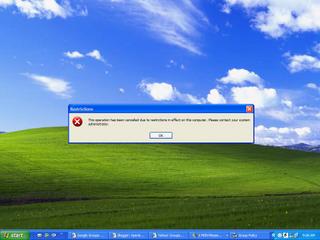
The same thing happens when you right click on taskbar properties.
The Resolution:-
Start>Run>type in:gpedit.msc>Ok
Now expand Administrative Templates under User Configuration and select Start Menu and Taskbar.From the list highlight Prevent Changes to Taskbar and Start Menu Settings and double click on it.If it is Enabled under the settings then change it to either Disabled or,Not configured.Apply/Ok.
Friday, August 26, 2005
Welcome Screen is missing
Resolution:-
Several options are there and the user may try the followings to get back his or her 'Welcome Screen' back.
Method#1:-
Open control panel -> users account -> change the way user log on or off -> Use Welcome Screen (Put a check); Use Fast User Switching (put a check )
Method#2:-
Run -> Control Userpasswords2 -> Users must enter a user name and password to use this computer (Put a check)
Method#3:-
Check the registry settings. Start>Run>Regedit>Ok
Now navigate to the following key:- HKEY_LOCAL_MACHINE\SOFTWARE\Microsoft\Windows NT\CurrentVersion\Winlogon\SpecialAccounts\UserList
The respective user account value may be set to 0 there,change it to 1.
Method#4:-
Download and install TweakUI. http://www.microsoft.com/windowsxp/pro/downloads/powertoys.asp
It has the option to show the Welcome Screen under 'logon'.
Monday, August 22, 2005
16 bit programs running on a 64 bit XP
Install.exe is not a valid win32 application.
Setup.exe is not a valid win32 application.
The Reason:-
16-bit programs are not compatible with the 64-bit version.
Further Reference:-
64-bit versions of Windows do not support 16-bit components, 16-bit processes, or 16-bit applications
http://support.microsoft.com/kb/896458
Thumbnail view file names are missing
Solution:- Select a different view, then press the Shift key while clicking Thumbnails in the View menu and the names should reappear.
Thursday, August 11, 2005
Difference between an OEM copy and a Upgrade copy
1]An Upgrade copy will upgrade an existing operating system,say for example,from Windows 98 or Windows Millennium to 2k or to XP.Where as an OEM copy can't be upgraded.
2]The EULA is also bit different between the two.
3]An OEM operating system license (such as the license for Windows) cannot be transferred from its original PC to another PC.However, the FPP (Full-Packaged Product)version of Windows may be transferred to another PC as long as the EULA, manual and media (such as the backup CD) accompany the transfer to the other PC. Also, when a customer purchases an OEM product, the OEM license requires the OEM to provide support for the product.
For More information:-
XP OEM Clarification
http://www.michaelstevenstech.com/oemeula.htm
Thursday, August 04, 2005
Task Manager appears for a second then disppears
Why does it happen?
If there is virus infection.
What to do?
Check whether regedit,msconfig tools are also disappearing or not.You should scan the system with latest virus definitioned antivirus.
More Information:-
Win32.Cydog.C@mm ( Win32/Kickin.A@mm / I-Worm.Cydog.c / W32.HLLW.Kickin.A@mm / WORM_CYDOG.C / Win32.HLLM.Cydog )
http://www.bitdefender.com/bd/site/virusinfo.php?menu_id=1&v_id=114
Emergency Tool to revive the Task Manager:-
Create Emergency Copies of Critical XP System Utilities (Regedit, MSConfig and Task Manager)
By courtesy Doug Knox,MS-MVP
Tabs or Menus are mising in Task Manager
Sometimes tabs or menus seen missing.
Cause:-This behavior can occur if Task Manager is running in Tiny Footprint mode which removes the menu bar and the page tabs.
Resolution:-double-clicking the top border of the window solves the problem.
Further Help:-
Task Manager Menu Bar and Tabs Are Not Visible
http://support.microsoft.com/?kbid=193050
Saturday, July 16, 2005
How to disable Security Alert icon reminders popping up
Overview:-Security Center alerts users to protect their computers against a variety of security risks.The Security icon pops up in the system tray and reminds us regularly about security related vulnerabilities. e.g. the anti-virus software has not been updated or the firewall is not configured properly,or the automatic update is not on or not configured properly.But if one wants to get rid of this icon and constant reminders he/she can do the following:-
Resolution:-
Start>Run>Regedit>Ok
Now navigate to the following key:-
HKEY_LOCAL_MACHINE\SOFTWARE\Microsoft\Security Center
Highlight Security Center and you will find the following entries as default (the default value data is zero):- Click the following image to get an enlarge view:-
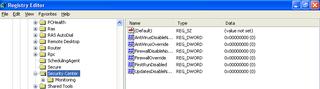 Now right click on each item and select 'Modify' Change the value Change the Value Data from zero to one.Close the registry editor and restart the computer.
Now right click on each item and select 'Modify' Change the value Change the Value Data from zero to one.Close the registry editor and restart the computer.
Security Icon sometimes missing in taskbar
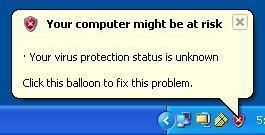 Resolution:-No.just that there is nothing it needs to warn you about.The Security icon is only displayed if there is a problem with one of the items it's monitoring, ie firewall, AV or automatic updates.
Resolution:-No.just that there is nothing it needs to warn you about.The Security icon is only displayed if there is a problem with one of the items it's monitoring, ie firewall, AV or automatic updates.
Tuesday, June 28, 2005
64 Bit System Registry
Where the 32-bit keys are displayed :-
They are displayed here:-HKEY_LOCAL_MACHINE\Software\WOW6432Node
How to open the 32-bit version of Registry :-
Start >Run>In the Open box, type %systemroot%\syswow64\regedit, and then click OK.
What will you do before opening 32/64 Bit registry version?
Before opening 32 Bit registry you must close the 64 Bit registry and vice-versa.
Role of -m Switch:-
but using -m switch one can start the 32 bit version registry. For example, if the 64-bit version of Registry Editor is already running, type %systemroot%\syswow64\regedit -m in step 2 to start the 32-bit version of Registry Editor.
Reference:-How to View the System Registry By Using 64-Bit Versions of Windows
http://support.microsoft.com/kb/305097/
Monday, June 27, 2005
Windows cannot find HELPCTR.EXE
Cause:-These behaviors are indicative of a missing or damaged registry entry.
Resolution:-
Start>Run>Type in:cmd.exe>ok
In the command prompt window just copy and paste the following command followed by pressing the ENTER key:-
REG ADD "HKLM\SOFTWARE\Microsoft\Windows\CurrentVersion\App Paths\HELPCTR.EXE" /VE /T REG_SZ /D "C:\WINDOWS\PCHealth\HelpCtr\Binaries\HelpCtr.exe" /F
Hard Disk Space Utilization
A hard disk consumes a great deal of data, with applications and files being added, removed and reorganised all the time. Space quickly gets consumed, files become disorganised and the computer consequently takes longer to find the information it needs.
Unless the disk is kept in shape, there will be surely a condition that affects the PC's performance.
There are two items which consume the hard disk space maximum:-
1]system restore snapshots and
2]temporary internet files.
Here comes the utility of Disk cleanUp tool.
To remove all restore points except the most recent restore point, follow these steps:-
1.Click Start, and then click My Computer.
2.Right-click the disk in which you want to free up space, and then click Properties.
3.Click the General tab, and then click Disk Cleanup.
4.Click the More Options tab, and then under System Restore, click Clean up.
5.Click Yes to remove all but the most recent restore point.
6.Click OK, click Yes to proceed with this action, and then click OK.
Other things to be cleaned up by this tool are:-
•Remove temporary Internet files.
•Remove downloaded program files. For example, ActiveX controls and Java applets that are downloaded from the Internet.
•Empty the Recycle Bin.
•Remove Windows temporary files.
•Remove optional Windows components that you are not using.
•Remove installed programs that you no longer use.
Re:-Description of the Disk Cleanup Tool in Windows XP
http://support.microsoft.com/default.aspx?scid=kb;en-us;310312
Saturday, June 25, 2005
'Go' Button missing in Internet Explorer
Cause:-May be the 'Go' button has been disabled.
Resolution:-
Open Internet Explorer>Tools>Internet Options>Advanced>Settings>Under Browsing >Check the box against Show Go button in Address bar>ok/Apply
If the above doesn't help:-
Start>Run>Regedit>ok
Now navigate to the following key:-
HKEY_CURRENT_USER\Software\Microsoft\Internet Explorer\Main
Change the data value of the ShowGoButton String value to Yes.
Close the registry editor and reboot.
Windows Media Player "An internal application error has occurred"
Cause:-This issue may occur if one or more of the Jscript registry key settings are incorrect. This behavior may also occur if the Jscript.dll file is missing or damaged.
Resolution:-
1.Click Start, and then click Run.
2.In the Open box, type regsvr32 jscript.dll, and then click OK.
3.Click OK.
4.Click Start, and then click Run.
5.In the Open box, type regsvr32 vbscript.dll, and then click OK.
6.Click OK.
If either of the files do not register as expected, or if you receive an error message, the system file may be missing or damaged. To extract the missing file in Microsoft Windows XP, follow these steps:
1.Click Start, and then click Run.
2.In the Open box, type msconfig, and then click OK.
3.Click Expand File.
4.In the File to restore box, type the name of the file that you want to restore.
5.In the Restore from box, type the path of the Windows XP .cab file where you want to restore the file, or click Browse From to locate the Windows XP .cab file.Note The Windows XP .cab files are stored in the I386 folder on the Windows XP CD.
6.In the Save file in box, type the path where you want to extract the new file, or click Browse To to locate the folder that you want.
7.Click Expand.
8.In the System Configuration Utility dialog box, click OK. If you are prompted to restart the computer, click Restart.
Friday, June 24, 2005
Only Wallpaper Appears
Resolution:- Try to determine whether a damaged or incompatible driver is the cause of this behavior. To do this, start Windows XP in Safe mode, and then use the clean boot troubleshooting method to determine whether a specific driver or file is causing this issue.
How to perform advanced clean-boot troubleshooting in Windows XP
http://support.microsoft.com/?kbid=316434&sd=RMVP
Other options to resolve this issue:-
Perform a System Restore
or,
Create a New Use Account
or,
Perform a repair install
315341 How to Perform an In-Place Upgrade (Reinstallation) of Windows XP
Thursday, June 23, 2005
How To Change Default 'Save in' Location
always open an location that I don't care to use , Now
I am curious if I could change the location.
Resolution:-you can use TweakUI.Open Tweak UI>Common dialogs>Places bar [The common dialog boxes, such as the Save As dialog box, display the places bar on the left side. These are shortcuts to common folders, which make getting around much easier. By default, you see the History, Documents, Desktop, Favorites, and My Network Places folders there. You can customize the folders that appear in the places bar by using the Common Dialogs category in TweakUI.]
Download:- Tweak UI v2.10 for XP/XP SP1
If You have XP Professional then You may use Group Policy :-
Start>Run>GPEDIT.MSC >ok
Navigate to this location:
Navigate to this location:
User Configuration >Administrative Templates >Windows Components >Windows Explorer
>Common Open File Dialog
Double-click Items displayed in Places Bar and add your places.
[Explanation:-It configures the list of items displayed in the Places Bar in the Windows File/Open dialog. If enable this setting you can specify from 1 to 5 items to be displayed in the Places Bar.
The valid items you may display in the Places Bar are:
1) Shortcuts to a local folders -- (ex. C:\Windows)
2) Shortcuts to remote folders -- (file://server/share)
3) Common Shell folders.
The list of Common Shell Folders that may be specified:
CommonDocuments, CommonMusic, CommonPictures, Desktop, MyComputer, MyDocuments, MyFavorites, MyMusic, MyNetworkPlaces, MyPictures, Printers, ProgramFiles, Recent.
If you disable or do not configure this setting the default list of items will be displayed in the Places Bar.]
Through Registry:-
Start>Run>Regedit>ok
now navigate to:-
HKEY_CURRENT_USER\Software\Microsoft\Windows\CurrentVersion\Policies\comdlg32\PlacesBar
Note that by default Placesbar key is not present; you need to create one.
Create a String value for it named Place0. Place0 is the top-most folder, it appears on the Open/Save As dialog. Type the folder name with it's full path as the value of Place0.You can create similar keys and values upto Place4.It will be like this:-
Place0
Place1
Place2
Place3
Place4
Monday, June 13, 2005
The Bluetooth File Transfer Wizard is missing
Problem:-You can't find The Bluetooth File Transfer Wizard under Accessories.
Cause:-This behavior will occur if you have a Bluetooth device and software installed on your machine and you upgrade to Service Pack 2, because the OEM files are NOT overwritten.
Resolution:-You have to update the device driver.The best option is to visit the manufacturer's website and download and install the latest driver.
otherwise:-
Start >Run >Devmgmt.msc >OK.
2. Right-click your Bluetooth device and press Properties.
3. Select the Driver tab.
4. Press Update Driver.
5. Follow the on-screen instructions.
Sunday, June 12, 2005
browseui.dll missing
It is a component of Windows that contains functions and resources for browser UI manegement.
The problem:-
On strating Windows XP an error messege pops up-browseui.dll not found.
Solution:-
Open Recovery Console:-
From the command prompt, run: C:\>CD\windows\system32 C:\>ren browseui.dll browseui.old .
Restart your computer.
Further Help:-
How to install and use the Recovery Console in Windows XP
http://support.microsoft.com/?kbid=307654
Strange Desktop
Solution:-
The VB Script application developed by Doug Knox MS-MVP will correct the Registry setting that causes the Common Tasks pane to appear on the Windows XP Desktop. The correct value is: file://%userappdata%\Microsoft\Internet Explorer\Desktop.htt And exists in: HKCR\CLSID\{00021400-0000-0000-C000-000000000046}\shellex\ExtShellFolderViews\{5984FFE0-28D4-11CF-AE66-08002B2E1262} Download the XP_CommonTasks.zip file and run it to overcome from this problem.
Source of the VB-Script:-
http://www.dougknox.com/xp/scripts_desc/xp_commtask_desktop.htm
Sunday, June 05, 2005
How to move C:\Program Files to a different partition
You should not try moving the present content-otherwise there will be trouble. I would advise rather that when you install software in future you take a Custom Install, and install it into a folder you make on the other partition. But if you still want to try,do the following:-
Start>Run>Regedit>Ok
Now navigate to HKEY_LOCAL_MACHINE\SOFTWARE\Microsof\Windows\CurrentVersion\ and change the ProgramFilesDirectory entry's data in the right column. Close the registry editor and restart the machine.
Don't forget to backup before doing the trick.
Monday, May 16, 2005
How To Remove a Trojan File Without Using Any Trojan Removing Software
How To:-
Start your computer in Safe Mode.
Start>Search :-Here you start searching by typing the name of the trojan.And if you find any just delete it.
Start>Run>Regedit>ok
Now navigate to the following registry keys:-
HKEY_CURRENT_USER\Software\Microsoft\Windows\CurrentVersion\Run
HKEY_LOCAL_MACHINE\SOFTWARE\Microsoft\Windows\CurrentVersion\Run
HKEY_LOCAL_MACHINE\SOFTWARE\Microsoft\Shared Tools\MSConfig\startupreg
Expand all the keys by simply clicking (+)signs.
Now look at the right pane and delete any string having the trojan file.
Now close the registry editor.
And finally don't forget to turn off System Restore [Right click on My Computer>Properties>System Restore>Turn off System Restore>ok/apply.
Restart your machine and turn on System Restore-just the reverse way by which you turned off System Restore.
Friday, April 22, 2005
Microsoft Update-All Updates In One Convenient Place.
It works just fine with Automatic Updates.Microsoft Update will scan for updates and will download and install any high priority update for the above mentioned products.
So,Microsoft Office Online is no longer necessary for updating your Office suite.But it's still working.If one wants to install any template or clipart then he/she can visit there.
Microsoft update provides you both Express as well as Custom scanning modes.But Express scanning is recommended.Custom scanning will provide you both hardware and software updates.But I shall suggest to visit respective hardware manufacturer's websites fotr the latest updates.
Security-related updates are released once a month. However, if a security threat occurs, such as a widespread virus or worm that affects Windows-based computers, Microsoft will release a corresponding update as soon as possible. Other types of updates can be released whenever they are ready.
It’s a good idea to turn on Automatic Updates so that your computer can receive high-priority updates as they become available.
Microsoft Update and Automatic Updates support the following versions of Windows:
Windows Millennium Edition
Windows 2000
Windows XP
Windows Server 2003
If you have problems installing an update then:-
· Microsoft Update Troubleshooter
· Microsoft Update Support Center
· Windows Update Newsgroup
· Microsoft Online Assisted Support (no-cost for Windows Update issues)
Thursday, April 21, 2005
Seventeen Reasons for having a Tablet PC
Power,mobility,versatility if all these are included in a portable computer that's approximately the size of a paper tablet,which runs on Windows XP Tablet PC Edition whch is a superset of Windows XP Pro.
Why Tablet PC?
1]It's a much newer product than the notebooks or PDA.
2]It can be used when using a keyboard in classes and meetings making things very cool and easy.
3]It has advanced handwriting and speech recognition capabilities-helping you to create,store and transmit handwritten notes and voice input.
4]It has a much longer battery life.
5]It has a high resolution-making things very clear and eye soothing.
6]It is light in weight.Yes,lighter than note books thus very much mobile in true sense.
7]It has an advanced chipset -low heat processor.
8]Most tablet PCs are are not touch sensitive so you can even rest your hand on the screen while writing-though there are exceptions also.
9]Forget your typing speed,forget whether you type by one hand -you have now got a digital pen.Just go on writing as you are used to do with your pen.
10]It supports multiple languages-Windows XP Tablet PC Edition 2005 is available in 20 languages in addition to English.
11]With the introduction of Windows XP SP2,tablet pc 2005 has become more secured than ever.
12]Developers can take advantage of the Tablet PC platform to incorporate context tagging and support for ink in Web forms.
Microsoft Windows XP Tablet PC Edition Development Kit 1.7 is available for download at The Tablet PC Developer Center on MSDN
13]There are three models of tablet pc available in the market-convertible model with a built-in keyboard or a slate model for ultimate mobility and a hybrid.Choose what you need.
14]Pen input helps to share your handwriting with others who don't have tablet pc.
15]Input panel converts your handwriting to text.
16]OneNote 2003 Service pack One has helped a tablet pc tremendously.It offers improved ink performance, customizable pens, the new media features in OneNote 2003 SP1 for video notes and the screen clipping tool.
17]Tablet PC supports instant screen rotation so that one can switch from portrait to landscape mode -and that too without restarting the computer.
Further Reference:-
Top 10 Benefits of the Tablet PC
http://www.microsoft.com/windowsxp/tabletpc/evaluation/toptenbenefits.mspx
Sunday, April 17, 2005
My Documents open at start up
1.Start>Run>Regedit>ok
2.Now navigate to the following key:-
HKEY_ LOCAL_ MACHINE\SOFTWARE\Microsoft\Windows NT\CurrentVersion\Winlogon
3.Look down the list in the Right Hand pane,scroll down to the value Userinit This value should read: C:\WINDOWS\system32\userinit.exe, (The comma at the end must also be there)
4.If the value is different from that mentioned above then Right Click on the Userinit value and, from the drop down menu, select Modify. Type in the value C:\WINDOWS\system32\userinit.exe,in the Modify dialogue box click OK
5.Exit the Registry.Restart your computer.
ASP.NET Machine Account
When a person checks the User accounts he/she finds a strange account,called-"ASP.net" account.
Why is it created?
ASP.NET Machine Account is created when the Microsoft .Net Framework 1.1 is installed onto a Windows XP machine.
Can any one delete it?
It depends.If one works with asp.net development work then he/she must keep that account,otherwise ASP.net projects will no longer function correctly.
But if one has nothing to do with asp.net then it can be easily removed.
Has Microsoft corrected this issue?
Yes.In September 2004 Microsoft released Service Pack 1 for version 1.1 of the .Net Framework, the automatic logon issue was corrected along with further security enhancements, and full support for Windows XP Service Pack 2. To download Service Pack 1 for the framework click here (10.2Mb Download).
Alternative method to correct this automatic logon issue:-
Start > Run and type in "control userpasswords2" >Ok.
Uncheck "Users must enter a user name and password to use this computer" option, and click Ok.