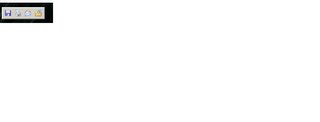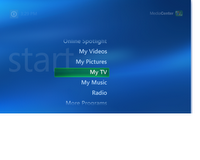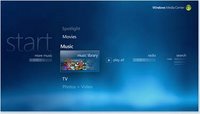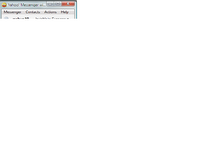To: Turn closed captioning on or offPress: CTRL+SHIFT+C
To: Turn up volumePress: F10
To: Go to the previous channelPress: PAGE DOWN
To: Turn down volumePress: F9
To: Mute volumePress: F8
To: Open Messenger in Media CenterPress: CTRL+N
To: Display the Help windowPress: F1
To: Display an additional menu of actions for a page or item that is selected Press: CTRL+D
To: Go in and go out of windowed modePress: ALT+ENTER
To: Move left, right, up, or downPress: ARROW KEYS
To: Go to the previous pagePress: PAGE UP
To: Go to the next pagePress: PAGE DOWN
To: Go to the last item in a listPress: END
To: Go to the first item in a listPress: HOME
To: Go back to the previous screenPress: BACKSPACE
To: Accept the selectionPress: ENTER
To: Close Media CenterPress: ALT+F4
To: Open Media Center or return to the Media Center Start menuPress: Windows Key+ALT+ENTER
To: Go to the next channelPress: PAGE UP
To: Skip forward 30 second while watching TVPress: CTRL+F
To: Skip back 7 seconds while watching TVPress: CTRL+B
To: Fast forward live TV or recorded TVPress: CTRL+SHIFT+F
To: Rewind live TV or recorded TVPress: CTRL+SHIFT+B
To: Play live TV or recorded TVPress: CTRL+SHIFT+P
To: Stop recording or stop playing a TV showPress: CTRL+SHIFT+S
To: Pause or resume live TV or recorded TVPress: CTRL+P
To: Record a TV showPress: CTRL+R
To: Go to live TVPress: CTRL+T
To: Go to the GuidePress: CTRL+G
To: Go to Recorded TVPress: CTRL+O
To: Go to My TVPress: CTRL+SHIFT+T
To: Copy a CDPress: CTRL+R
To: Fast forward a songPress: CTRL+SHIFT+F
To: Skip to the next songPress: CTRL+F
To: Replay an audio file or songPress: CTRL+B
To: Stop an audio file or songPress: CTRL+SHIFT+S
To: Pause an audio file or songPress: CTRL+P
To: Play an audio file or songPress: CTRL+SHIFT+P
To: Go to My MusicPress: CTRL+M
To: Skip forwardPress: CTRL+F
To: Skip backPress: CTRL+B
To: Resume playing radioPress: CTRL+SHIFT+P
To: Stop live radioPress: CTRL+SHIFT+S
To: Pause or resume playing live radioPress: CTRL+P
To: Go to RadioPress: CTRL+A
To: Zoom a picture in full-screen modePress: ENTER
To: Skip forward to the next picturePress: RIGHT ARROW
To: Skip back to the previous picturePress: LEFT ARROW
To: Pause a slide showPress: CTRL+P
To: Stop a slide showPress: CTRL+SHIFT+S
To: Play a slide showPress: CTRL+SHIFT+P
To: Go to My PicturesPress: CTRL+I
To: Skip forward 30 seconds in a videoPress: CTRL+F
To: Skip back 7 seconds in a videoPress: CTRL+B
To: Fast forward a videoPress: CTRL+SHIFT+F
To: Rewind a videoPress: CTRL+SHIFT+B
To: Stop playing a videoPress: CTRL+SHIFT+S
To: Pause or resume a videoPress: CTRL+P
To: Play a videoPress: CTRL+SHIFT+P
To: Go to My VideosPress: CTRL+E
To: Change the DVD subtitles selectionPress: CTRL+U
To: Change the DVD audio selectionPress: CTRL+SHIFT+A
To: Change the DVD anglePress: ARROW KEYS
To: Skip forward or go to the next chapterPress: CTRL+F
To: Skip back or go to the previous chapterPress: CTRL+B
To: Fast forwardPress: CTRL+SHIFT+F
To: RewindPress: CTRL+SHIFT+B
To: Stop a DVDPress: CTRL+SHIFT+S
To: Pause or resume playing a DVDPress: CTRL+P
To: Play a DVDPress: CTRL+SHIFT+P
To: Go to the DVD menuPress: CTRL+SHIFT+M