In XP image files are located in the following locations:-
BMP, JPG, GIF, JPE, DIB, PNG, HTM files from the following locations:-
Start>Run>Type in:-
%Systemroot% [Open the Windows Folder to find the respective file]
%Systemroot%\Web\Wallpaper
%USERPROFILE%\My Documents\My Pictures
%AppData%\Microsoft\Internet Explorer
%Programfiles%\Plus!\Themes
In each case don't forget to click the Enter Key or,OK button.
If you want to delete a file clear that from the any above location (as required)
Friday, September 30, 2005
Windows cannot load your profile because it may be corrupted.
The Problem:-When you try to log on to , you receive the following error message:
Windows cannot load your profile because it may be corrupted. You may be logged in using a temporary User Profile.
Why does it happen?
It happens if the user profile is corrupted.
Resolution:-
1.Log on as Administrator.
2.Open Control Panel,click User Accounts and Create a new Account.
3.Restart the machine.
4.Now log on with another User Account (other than what you have just created).
5.Open Windows Explorer, click Tools>Folder Options>View tab>Show hidden files and folders>click to clear the Hide protected operating system files check box, and then click OK.
6.Locate the C:\Documents and Settings\Old_Username folder.
7.Copy all the files except:-Ntuser.dat;Ntuser.dat.log;Ntuser.ini
8.Now locate the newly created user account,which is located at C:\Documents and Settings\New_Username folder.
9.Paste the files here which you have copied earlier from the Old User Account.
10.You must import your e-mail messages and addresses to the new user profile before you delete the old profile.
References:-
'"Windows cannot load your profile because it may be corrupted" error message when you try to log on to Windows XP'
http://support.microsoft.com/default.aspx?scid=kb;en-us;Q318011
'How to copy data from a corrupted user profile to a new profile' http://support.microsoft.com/default.aspx?kbid=811151
OLEXP: How to back up the Outlook Express address book and mail folders
http://support.microsoft.com/kb/188854/
Windows cannot load your profile because it may be corrupted. You may be logged in using a temporary User Profile.
Why does it happen?
It happens if the user profile is corrupted.
Resolution:-
1.Log on as Administrator.
2.Open Control Panel,click User Accounts and Create a new Account.
3.Restart the machine.
4.Now log on with another User Account (other than what you have just created).
5.Open Windows Explorer, click Tools>Folder Options>View tab>Show hidden files and folders>click to clear the Hide protected operating system files check box, and then click OK.
6.Locate the C:\Documents and Settings\Old_Username folder.
7.Copy all the files except:-Ntuser.dat;Ntuser.dat.log;Ntuser.ini
8.Now locate the newly created user account,which is located at C:\Documents and Settings\New_Username folder.
9.Paste the files here which you have copied earlier from the Old User Account.
10.You must import your e-mail messages and addresses to the new user profile before you delete the old profile.
References:-
'"Windows cannot load your profile because it may be corrupted" error message when you try to log on to Windows XP'
http://support.microsoft.com/default.aspx?scid=kb;en-us;Q318011
'How to copy data from a corrupted user profile to a new profile' http://support.microsoft.com/default.aspx?kbid=811151
OLEXP: How to back up the Outlook Express address book and mail folders
http://support.microsoft.com/kb/188854/
Thursday, September 29, 2005
Display rotated 90 Degrees
The Problem:-Display screen has rotated to 90 degrees clockwise.
The Resolution:-Open Control Panel>Display>Settings tab>advanced, navigate through the tabs to find a rotate display option.This option has come due to the graphic card you have installed. The option should allow you to rotate the display back to its original orientation.
The Resolution:-Open Control Panel>Display>Settings tab>advanced, navigate through the tabs to find a rotate display option.This option has come due to the graphic card you have installed. The option should allow you to rotate the display back to its original orientation.
Windows Explorer starts in Search mode
"Make all my picturs smaller" dialogue box doesn't appear
The Problem:-When you click on "email this picture", the dialogue box that allows you to make the picture(s) smaller no longer appears.
The Resolution:-
Start>Run>Type in the following commands:-
regsvr32 /i shell32
regsvr32 shimgvw
regsvr32 sendmail
Don't forget to press the Enter key or,OK after each command.
The Resolution:-
Start>Run>Type in the following commands:-
regsvr32 /i shell32
regsvr32 shimgvw
regsvr32 sendmail
Don't forget to press the Enter key or,OK after each command.
Wednesday, September 21, 2005
Drag and drop won't work
The problem:-For some inexplicable reason drag and drop has stopped working.
The Resolution:-If some one faces the above problem in Windows XP then I shall suggest him to do the followings:-
1]Sometimes just a system reboot solves the issue.So try that first.
2]Check whether Drag and Drop is enabled or not.Right click on Start button>Properties>Start Menu>Customize>Advanced>Under the start menu items make sure the box against Enable dragging and dropping is checked.
3]If the above fails then try a System Restore.
4]If nothing helps,then type the following commands from the Run menu.:-
i>Start>Run>type in-"regsvr32 ole32.dll "(without the quotes)>press the Enter Key or OK.
ii>Start>Run>type in-"regsvr32 /i shell32.dll "(without quotes)>press the Enter
Key,or,OK.
5]Restart the computer.
The Resolution:-If some one faces the above problem in Windows XP then I shall suggest him to do the followings:-
1]Sometimes just a system reboot solves the issue.So try that first.
2]Check whether Drag and Drop is enabled or not.Right click on Start button>Properties>Start Menu>Customize>Advanced>Under the start menu items make sure the box against Enable dragging and dropping is checked.
3]If the above fails then try a System Restore.
4]If nothing helps,then type the following commands from the Run menu.:-
i>Start>Run>type in-"regsvr32 ole32.dll "(without the quotes)>press the Enter Key or OK.
ii>Start>Run>type in-"regsvr32 /i shell32.dll "(without quotes)>press the Enter
Key,or,OK.
5]Restart the computer.
Monday, September 05, 2005
Losing the Quick Launch Toolbar upon shut down
The Problem:-losing the Quick Launch Toolbar upon shut down,or,the Quick Launch settings are not saved.
The Resolution:-
Sometimes this is caused by malware BlazeFind. [Scan your system with latest versions of spybot,search and destroy,CWShredder as well as with adaware.Run all of them in safe mode]
Check the registry settings:-
Start>Run>Regedit>Ok Now,navigate to the following key:- HKEY LOCAL MACHINE\SOFTWARE\Microsoft\WindowsNT\CurrentVersion\Winlogon
Highlight Winlogon and in the right pane check the value of Userinit.It should be-"C:\WINDOWS\system32\userinit.exe," [Note:-copy and paste exactly what is written within the qotes,including the comma but exclude the quotes. Close the registry editor.Reboot.
Related topics:-
Taskbar Repair Tool Plus!
http://www.kellys-korner-xp.com/taskbarplus!.htm
Quick Launch settings are not saved; Search Assistant Toolbar in Taskbar http://www.winxptutor.com/wsaremove.htm
"Cannot create Toolbar" error when you enable Quick Launch http://windowsxp.mvps.org/QLError.htm
The Resolution:-
Sometimes this is caused by malware BlazeFind. [Scan your system with latest versions of spybot,search and destroy,CWShredder as well as with adaware.Run all of them in safe mode]
Check the registry settings:-
Start>Run>Regedit>Ok Now,navigate to the following key:- HKEY LOCAL MACHINE\SOFTWARE\Microsoft\WindowsNT\CurrentVersion\Winlogon
Highlight Winlogon and in the right pane check the value of Userinit.It should be-"C:\WINDOWS\system32\userinit.exe," [Note:-copy and paste exactly what is written within the qotes,including the comma but exclude the quotes. Close the registry editor.Reboot.
Related topics:-
Taskbar Repair Tool Plus!
http://www.kellys-korner-xp.com/taskbarplus!.htm
Quick Launch settings are not saved; Search Assistant Toolbar in Taskbar http://www.winxptutor.com/wsaremove.htm
"Cannot create Toolbar" error when you enable Quick Launch http://windowsxp.mvps.org/QLError.htm
D:\ is not accessible
The Problem:-
When you click on the CD-ROM drive icon under My Computer you get the following error:-
'D:\ is not accessible'.
The Resolution:-
Right-click on the drive>Properties>Recording page and see if Enable CD Recording on this drive is checked. Start>Run>services.msc>ok scroll down to IMAPI CD Burning.. and see if it is Started. If not, double click it, set the Startup type to Automatic, click Apply and click the Start button.
When you click on the CD-ROM drive icon under My Computer you get the following error:-
'D:\ is not accessible'.
The Resolution:-
Right-click on the drive>Properties>Recording page and see if Enable CD Recording on this drive is checked. Start>Run>services.msc>ok scroll down to IMAPI CD Burning.. and see if it is Started. If not, double click it, set the Startup type to Automatic, click Apply and click the Start button.
Desktop Icons missing
The problem:-
The system is perfectly alright except there is no icon on the desktop.
Resolution:-Right click on desktopArrange Icons ByShow Desktop Icons
The system is perfectly alright except there is no icon on the desktop.
Resolution:-Right click on desktopArrange Icons ByShow Desktop Icons
Start Menu Properties restricted In XP Professional
The Problem:-When you right click on the Start button and select left click on Properties you get the following error message:-
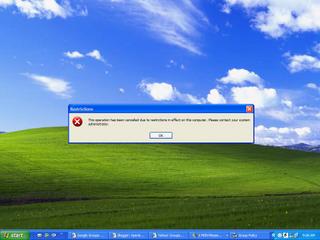
The same thing happens when you right click on taskbar properties.
The Resolution:-
Start>Run>type in:gpedit.msc>Ok
Now expand Administrative Templates under User Configuration and select Start Menu and Taskbar.From the list highlight Prevent Changes to Taskbar and Start Menu Settings and double click on it.If it is Enabled under the settings then change it to either Disabled or,Not configured.Apply/Ok.
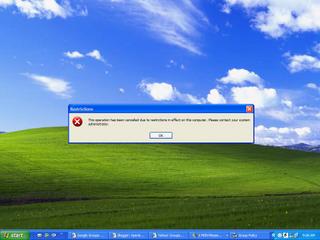
The same thing happens when you right click on taskbar properties.
The Resolution:-
Start>Run>type in:gpedit.msc>Ok
Now expand Administrative Templates under User Configuration and select Start Menu and Taskbar.From the list highlight Prevent Changes to Taskbar and Start Menu Settings and double click on it.If it is Enabled under the settings then change it to either Disabled or,Not configured.Apply/Ok.
Subscribe to:
Posts (Atom)